📚 Finding build bottlenecks with C++ Build Insights
💡 Newskategorie: Programmierung
🔗 Quelle: devblogs.microsoft.com
C++ Build Insights offers more than one way to investigate your C++ build times. In this article, we discuss two methods that you can use to identify bottlenecks in your builds: manually by using the vcperf analysis tool, or programmatically with the C++ Build Insights SDK. We present a case study that shows how to use these tools to speed up the Git for Windows open source project. We hope these tutorials will come in handy when analyzing your own builds.
Getting started with vcperf
vcperf allows you to capture a trace of your build and to view it in the Windows Performance Analyzer (WPA) tool. Follow these steps to get started:
- Download the latest Visual Studio 2019.
- Enroll in the Windows Insider program, and obtain the latest preview version of WPA by downloading the Windows ADK Preview.
- Open an elevated x64 Native Tools Command Prompt for VS 2019.
- Obtain a trace of your build:
- Run the following command:
vcperf /start MySessionName - Build your C++ project from anywhere, even from within Visual Studio (vcperf collects events system-wide).
- Run the following command:
vcperf /stop MySessionName outputFile.etl. This will save a trace of your build in outputFile.etl.
- Run the following command:
- Open the trace you just collected in WPA.
If you don’t wish to enroll in the Windows Insider program, another way to obtain a compatible WPA is by following the steps listed on the vcperf GitHub repository’s README page. While you’re there, consider building your own version of vcperf!
Using the Build Explorer view in WPA
The first thing you’ll want to do when first opening your trace in WPA is to open the Build Explorer view. You can do so by dragging it from the Graph Explorer pane to the Analysis window, as shown below.
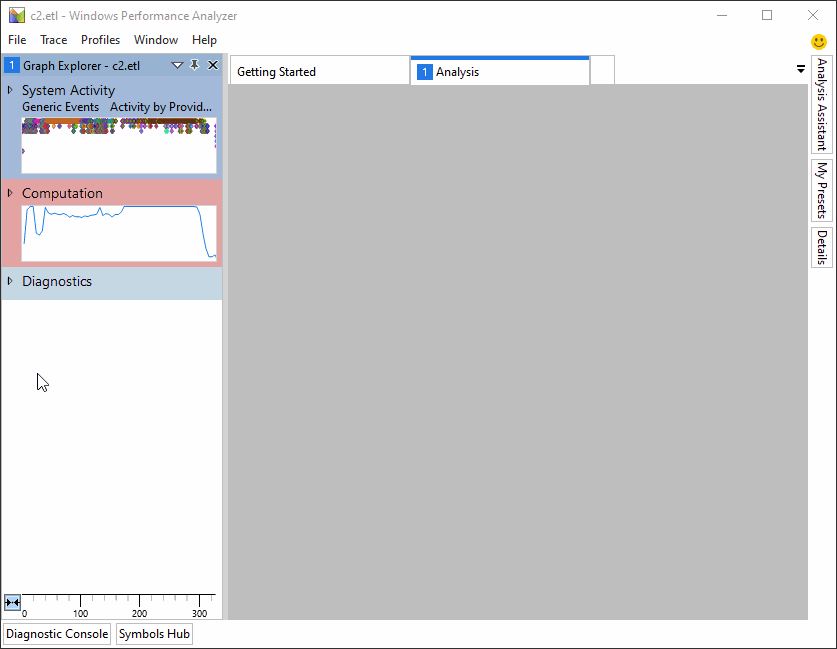
The Build Explorer view offers 4 presets that you can select from when navigating your build trace:
- Timelines
- Invocations
- Invocation Properties
- Activity Statistics
Click on the drop-down menu at the top of the view to select the one you need. This step is illustrated below.
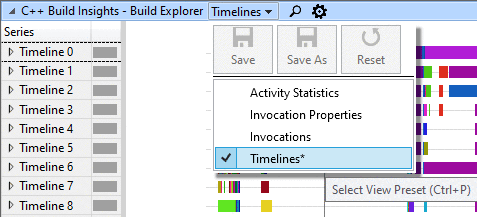
In the next 4 sections, we cover each of these presets in turn.
Preset #1: Timelines
The Timelines preset shows how parallel invocations are laid out in time over the course of your build. Each timeline represents a virtual thread on which work happens. An invocation that does work on multiple threads will occupy multiple timelines.
N.B. Accurate parallelism for code generation is only available starting with Visual Studio 2019 version 16.4. In earlier versions, all code generation for a given compiler or linker invocation is placed on one timeline.
When viewing the Timelines preset, hover over a colored bar to see which invocation it corresponds to. The following image shows what happens when hovering over a bar on the 5th timeline.
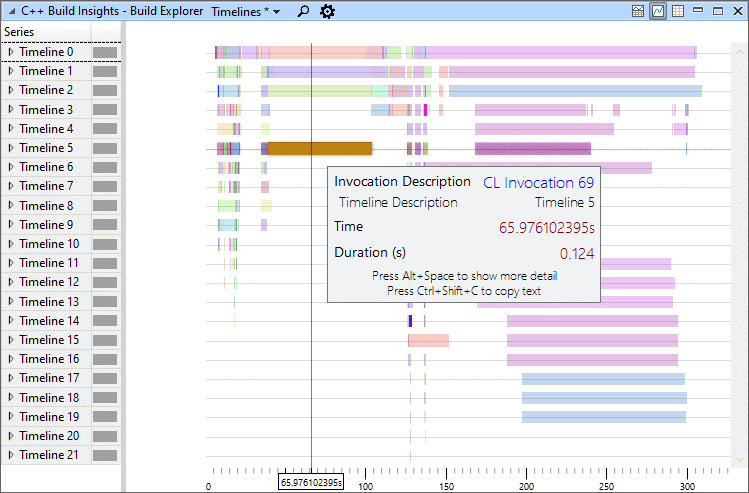
Preset #2: Invocations
The Invocations preset shows each invocation on its own timeline, regardless of parallelism. It gives a more detailed look into what’s happening within the invocations. With this preset, hovering over a colored bar displays the activity being worked on by an invocation at any point in time. In the example below, we can see that the green bar in Linker 58 corresponds to the whole program analysis activity, a phase of link time code generation. We can also see that the output for Linker 58 was c2.dll.
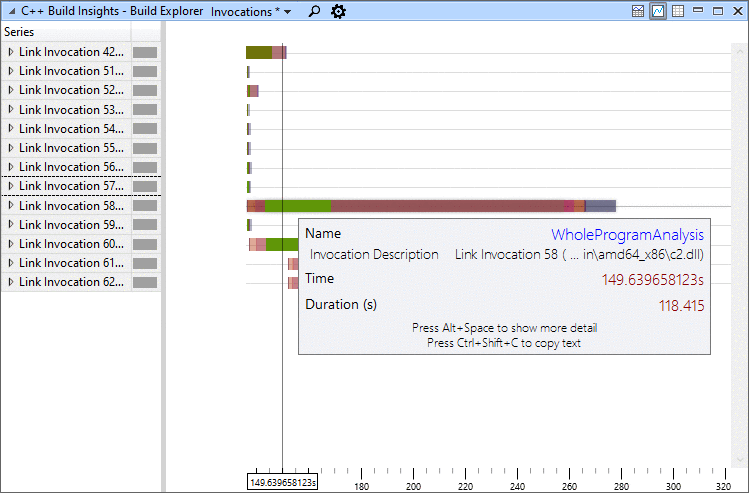
Preset #3: Invocation Properties
The Invocation Properties preset shows various properties for each invocation in the table at the bottom of the view. Find the invocation you are interested in to see miscellaneous facts about it such as:
- The version of CL or Link that was invoked.
- The working directory.
- Key environment variables such as PATH, or _CL_.
- The full command line, including arguments coming from response (.RSP) files or environment variables.
N.B. Command line or environment variables are sometimes shown in multiple entries if they are too long.

Preset #4: Activity Statistics
The Activity Statistics preset shows aggregated statistics for all build activities tracked by the Build Explorer view. Use it to learn, for example, the total duration of all linker and compiler invocations, or if your build times are dominated by parsing or code generation. Under this preset, the graph section of the view shows when each activity was active, while the table section shows the aggregated duration totals. Drill down on an activity to see all instances of this activity. The graph, table, and drill-down visuals are show in the sequence of images below. View the official C++ Build Insights event table for a description of each activity.


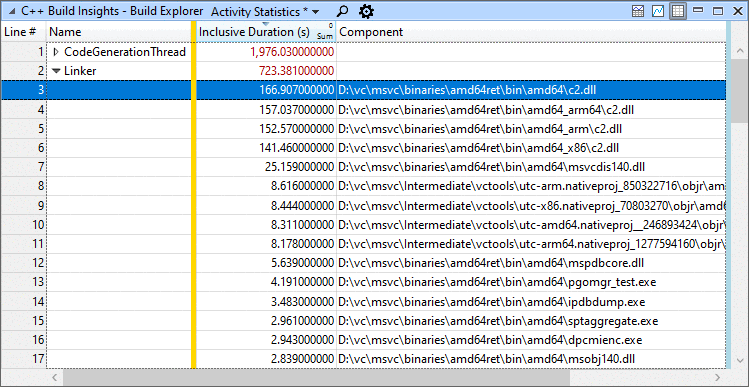
Putting it all together: a bottleneck case study
In this case study, we use a real open source project from GitHub and show you how we found and fixed a bottleneck.
Use these steps if you would like to follow along:
- Clone the Git for Windows GitHub repository.
- Switch to the vs/master branch.
- Open the gitgit.sln solution file, starting from the root of the repository.
- Build the x64 Release configuration. This will pull all the package dependencies and do a full build.
- Obtain a trace for a full rebuild of the solution:
- Open an elevated command prompt with vcperf on the PATH.
- Run the following command:
vcperf /start Git - Rebuild the x64 Release configuration of the gitgit.sln solution file in Visual Studio.
- Run the following command:
vcperf /stop Git git.etl. This will save a trace of the build in git.etl.
- Open the trace in WPA.
We use the Timelines preset of the Build Explorer view, and immediately notice a long-running invocation that seems to be a bottleneck at the beginning of the build.
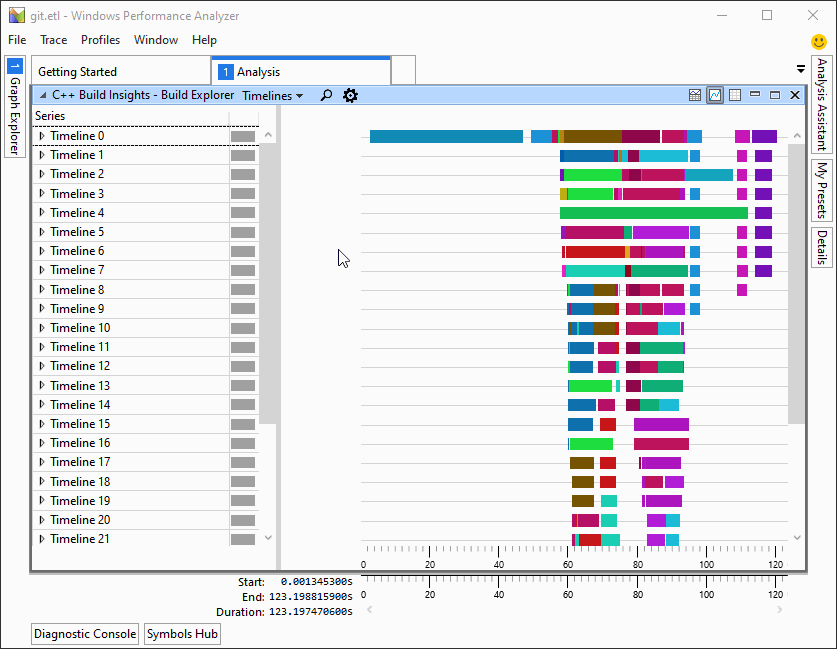
We switch over to the Invocations preset to drill down on that particular invocation. We notice that all files are compiled sequentially. This can be seen by the small teal-colored bars appearing one after the other on the timeline, instead of being stacked one on top of the other.
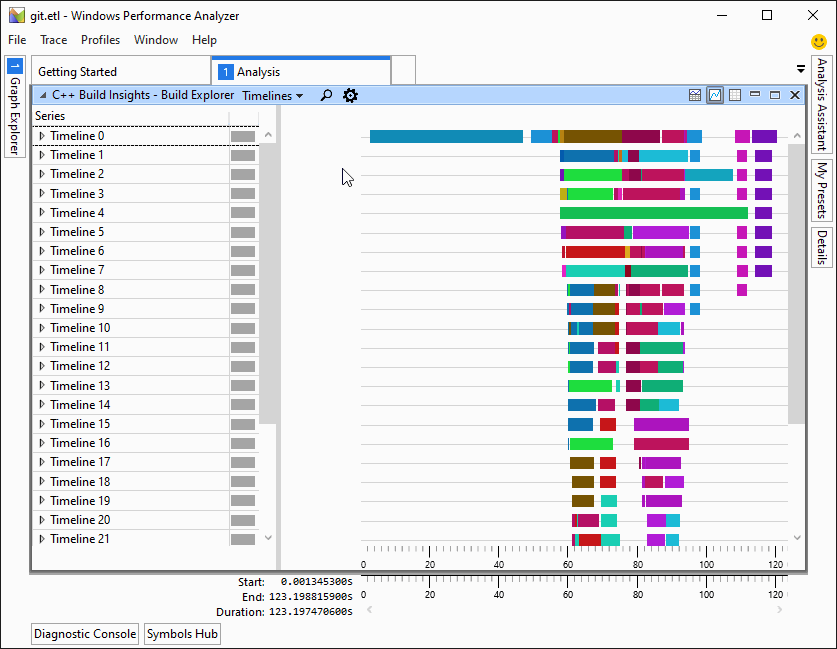
We look at the Invocation Properties for this invocation, and notice that the command line does not have /MP, the flag that enables parallelism in CL invocations. We also notice from the WorkingDirectory property that the project being built is called libgit.
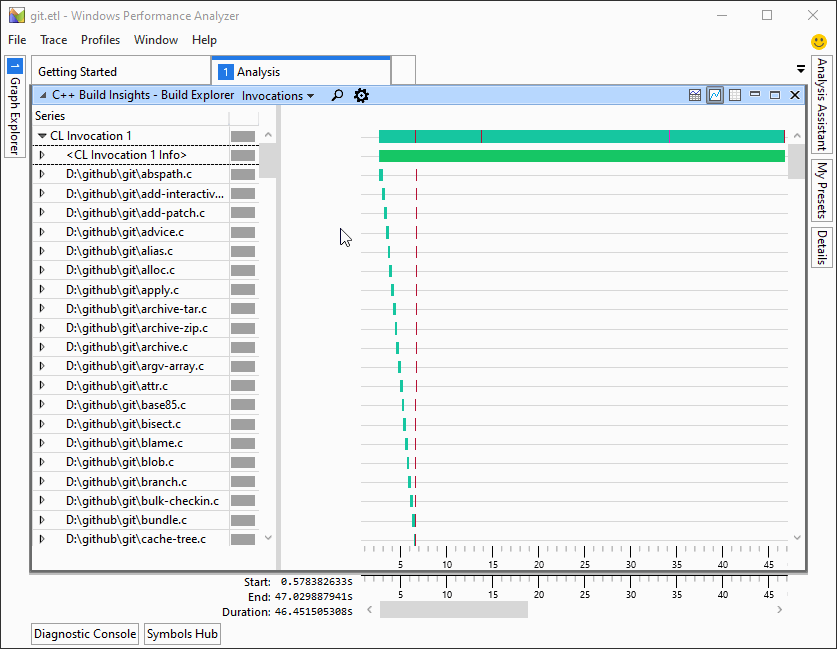
We enable the /MP flag in the properties page for the libgit projet in Visual Studio.
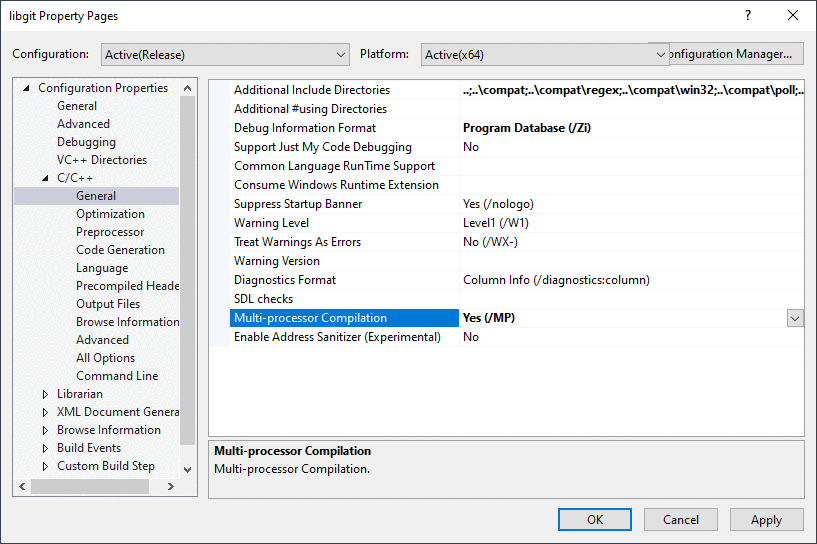
We capture another full build trace using the steps at the beginning of this section to confirm that we mitigated the issue. The build time was reduced from around 120 seconds to 80 seconds, a 33% improvement.
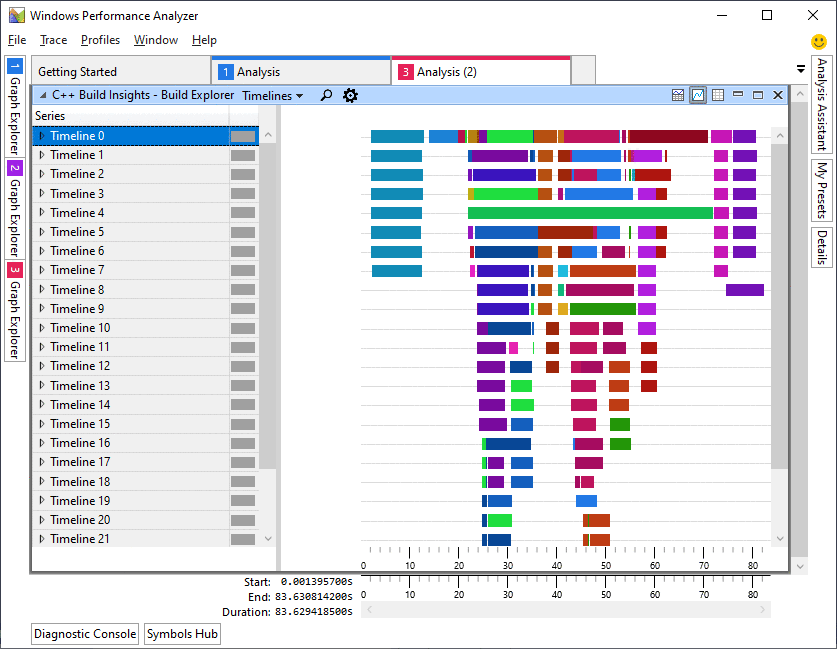
Identifying bottlenecks using the C++ Build Insights SDK
Most analysis tasks performed manually with vcperf and WPA can also be performed programmatically using the C++ Build Insights SDK. To illustrate this point, we’ve prepared the BottleneckCompileFinder SDK sample. It emits a warning when it finds a bottleneck compiler invocation that doesn’t use the /MP switch. An invocation is considered a bottleneck if no other compiler or linker invocation is ever invoked alongside it.
Let’s repeat the Git for Windows case study from the previous section, but this time by using the BottleneckCompileFinder to see what it finds. Use these steps if you want to follow along:
- Clone the C++ Build Insights SDK samples GitHub repository on your machine.
- Build the Samples.sln solution, targeting the desired architecture (x86 or x64), and using the desired configuration (debug or release). The sample’s executable will be placed in the
out/{architecture}/{configuration}/BottleneckCompileFinderfolder, starting from the root of the repository. - Follow the steps from the Putting it all together: a bottleneck case study section to collect a trace of the Git for Windows solution. Use the /stopnoanalyze command instead of the /stop command when stopping your trace.
- Pass the collected trace as the first argument to the BottleneckCompileFinder executable.
As shown below, BottleneckCompileFinder correctly identifies the libgit project and emits a warning. It also identifies one more: xdiff, though this one has a small duration and doesn’t need to be acted upon.
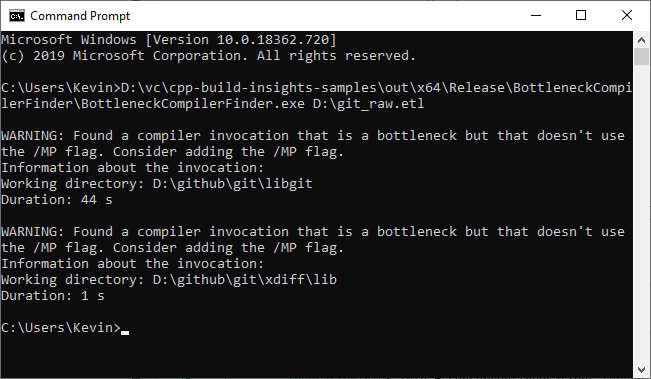
Going over the sample code
We first filter all start activity, stop activity, and simple events by asking the C++ Build Insights SDK to forward what we need to the OnStartInvocation, OnStopInvocation, and OnCompilerCommandLine functions. The name of the functions has no effect on how the C++ Build Insights SDK will filter the events; only their parameters matter.
AnalysisControl OnStartActivity(const EventStack& eventStack)
override
{
MatchEventStackInMemberFunction(eventStack, this,
&BottleneckCompileFinder::OnStartInvocation);
return AnalysisControl::CONTINUE;
}
AnalysisControl OnStopActivity(const EventStack& eventStack)
override
{
MatchEventStackInMemberFunction(eventStack, this,
&BottleneckCompileFinder::OnStopInvocation);
return AnalysisControl::CONTINUE;
}
AnalysisControl OnSimpleEvent(const EventStack& eventStack)
override
{
MatchEventStackInMemberFunction(eventStack, this,
&BottleneckCompileFinder::OnCompilerCommandLine);
return AnalysisControl::CONTINUE;
}
Our OnCompilerCommandLine function keeps track of all compiler invocations that don’t use the /MP flag. This information will be used later to emit a warning about these invocations if they are a bottleneck.
void OnCompilerCommandLine(Compiler cl, CommandLine commandLine)
{
auto it = concurrentInvocations_.find(cl.EventInstanceId());
if (it == concurrentInvocations_.end()) {
return;
}
// Keep track of CL invocations that don't use MP so that we can
// warn the user if this invocation is a bottleneck.
std::wstring str = commandLine.Value();
if (str.find(L" /MP ") != std::wstring::npos ||
str.find(L" -MP ") != std::wstring::npos)
{
it->second.UsesParallelFlag = true;
}
}
Our OnStartInvocation and OnStopInvocation functions keep track of concurrently running invocations by adding them in a hash map on start, and by removing them on stop. As soon as 2 invocations are active at the same time, we consider all others to no longer be bottlenecks. If a compiler invocation is marked a bottleneck once we reach its stop event, it means there never was another invocation that started while it was running. We warn the user if these invocations do not make use of the /MP flag.
void OnStartInvocation(InvocationGroup group)
{
// We need to match groups because CL can
// start a linker, and a linker can restart
// itself. When this happens, the event stack
// contains the parent invocations in earlier
// positions.
// A linker that is spawned by a previous tool is
// not considered an invocation that runs in
// parallel with the tool that spawned it.
if (group.Size() > 1) {
return;
}
// An invocation is speculatively considered a bottleneck
// if no other invocations are currently running when it starts.
bool isBottleneck = concurrentInvocations_.empty();
// If there is already an invocation running, it is no longer
// considered a bottleneck because we are spawning another one
// that will run alongside it. Clear its bottleneck flag.
if (concurrentInvocations_.size() == 1) {
concurrentInvocations_.begin()->second.IsBottleneck = false;
}
InvocationInfo& info = concurrentInvocations_[
group.Back().EventInstanceId()];
info.IsBottleneck = isBottleneck;
}
void OnStopInvocation(Invocation invocation)
{
using namespace std::chrono;
auto it = concurrentInvocations_.find(invocation.EventInstanceId());
if (it == concurrentInvocations_.end()) {
return;
}
if (invocation.Type() == Invocation::Type::CL &&
it->second.IsBottleneck &&
!it->second.UsesParallelFlag)
{
std::cout << std::endl << "WARNING: Found a compiler invocation that is a " <<
"bottleneck but that doesn't use the /MP flag. Consider adding " <<
"the /MP flag." << std::endl;
std::cout << "Information about the invocation:" << std::endl;
std::wcout << "Working directory: " << invocation.WorkingDirectory() << std::endl;
std::cout << "Duration: " << duration_cast<seconds>(invocation.Duration()).count() <<
" s" << std::endl;
}
concurrentInvocations_.erase(invocation.EventInstanceId());
}
Tell us what you think!
We hope the information in this article has helped you understand how you can use the Build Explorer view from vcperf and WPA to diagnose bottlenecks in your builds. We also hope that the provided SDK sample helped you build a mental map of how you can translate manual analyses into automated ones.
Give vcperf a try today by downloading the latest version of Visual Studio 2019, or by cloning the tool directly from the vcperf Github repository. Try out the BottleneckCompileFinder sample from this article by cloning the C++ Build Insights samples repository from GitHub, or refer to the official C++ Build Insights SDK documentation to build your own analysis tools.
Have you found bottlenecks in your builds using vcperf or the C++ Build Insights SDK? Let us know in the comments below, on Twitter (@VisualC), or via email at visualcpp@microsoft.com.
The post Finding build bottlenecks with C++ Build Insights appeared first on C++ Team Blog.
...

 800+ IT
News
als RSS Feed abonnieren
800+ IT
News
als RSS Feed abonnieren