📚 A Detailed Guide for Building Hardware Accelerated MLOps Pipelines in SageMaker
💡 Newskategorie: AI Nachrichten
🔗 Quelle: towardsdatascience.com
Learn how to implement Intel AI Analytics Toolkit Hardware Accelerated Libraries in SageMaker

SageMaker is a fully managed machine learning service on the AWS cloud. The motivation behind this platform is to make it easy to build robust machine learning pipelines on top of managed AWS cloud services. Unfortunately, the abstractions that lead to its simplicity make it quite difficult to customize. This article will explain how you can inject your custom training and inference code into a prebuilt SageMaker pipeline.
Our main goal is to enable Intel AI Analytics Toolkit accelerated software in SageMaker pipelines. AWS may get around to building publicly available images for these accelerated packages, but you are welcome to use these templates in the meantime.
Why Optimize XGBoost with Daal4py?
Although benchmarking is outside the scope of this tutorial, other applications have seen clear benefits from converting XGBoost models to daal4py format. The Predictive Asset Maintenance AI Reference Kit shows that Intel optimizations available in daal4py offer additional prediction time speed-up, overall ranging between 2.94x to 3.75x compared to stock XGBoost 0.81 with XGBoost model trained with tuned hyperparameters on the case study dataset.
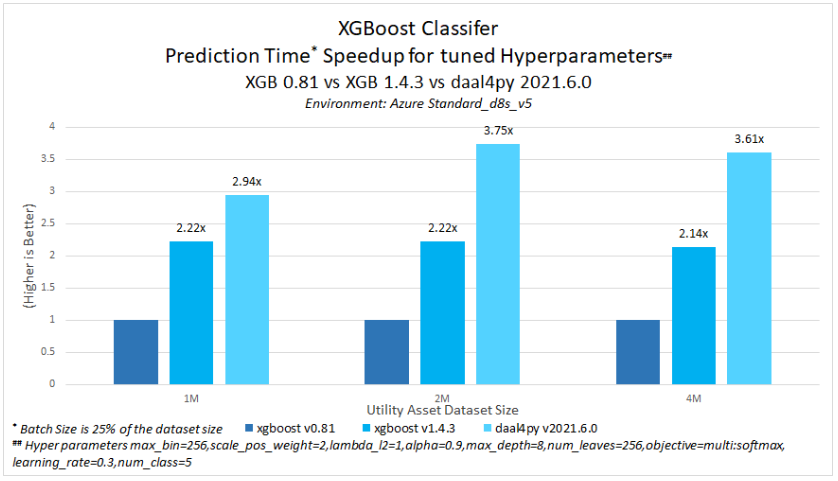
It is also important to note that no accuracy drop was observed with the daal4py prediction.
This tutorial is part of a series about building hardware-optimized SageMaker endpoints with the Intel AI Analytics Toolkit. You can find the code for the entire series here.
Creating a SageMaker Project
Kickstarting a SageMaker project is quite simple.
- Start by navigating to the SageMaker service in AWS and selecting Getting Started from the navigation panel.
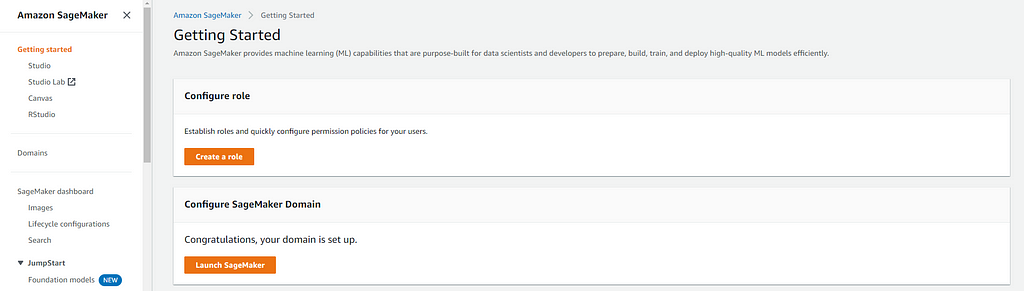
2. You will need to Configure a SageMaker Domain to launch Studio from. We will be using the Quick Setup option for this tutorial.
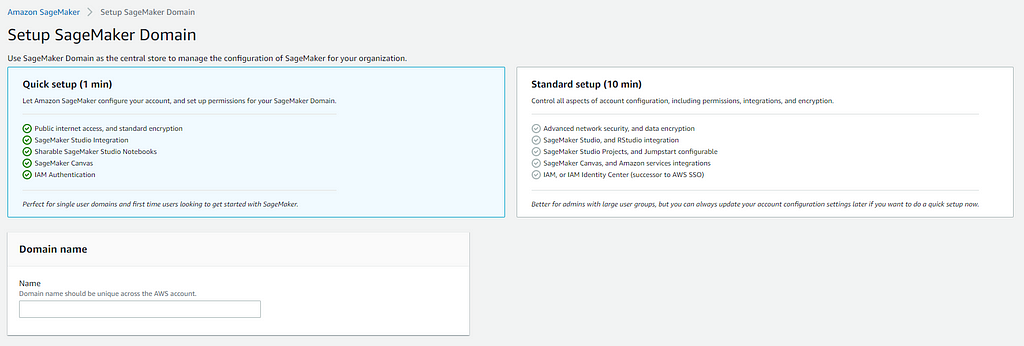
3. Select Studio from the navigation panel and Open a Studio session.
4. In the SageMaker Resources tab, click Create project and select the MLOps template for model building, training, and deployment. This template provides all the code necessary to configure and launch ML lifecycle management services. We will edit various aspects of this template to accommodate our custom training and inference code.
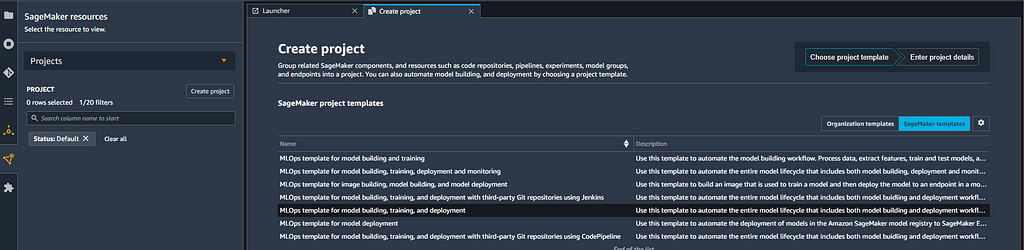
4. You’ll need to clone the two project repositories. One corresponds to the model building, and the other is for model deployment. CodeCommit will manage the repositories, a version control service similar to GitHub.
5. We will download our customer churn dataset into an AWS S3 bucket. We will point to this bucket in our scripts. To download the data, create a notebook in any directory of your SageMaker project and execute the following code in a Jupyter cell.
!aws s3 cp s3://sagemaker-sample-files/datasets/tabular/synthetic/churn.txt ./
import os
import boto3
import sagemaker
prefix = 'sagemaker/DEMO-xgboost-churn'
region = boto3.Session().region_name
default_bucket = sagemaker.session.Session().default_bucket()
role = sagemaker.get_execution_role()
RawData = boto3.Session().resource('s3')\
.Bucket(default_bucket).Object(os.path.join(prefix, 'data/RawData.csv'))\
.upload_file('./churn.txt')
print(os.path.join("s3://",default_bucket, prefix, 'data/RawData.csv'))
6. We need to make a few changes to adapt the SageMaker template to our customer churn solution. Our goal with this customer churn model is to predict whether a user will unsubscribe from a service in the future.
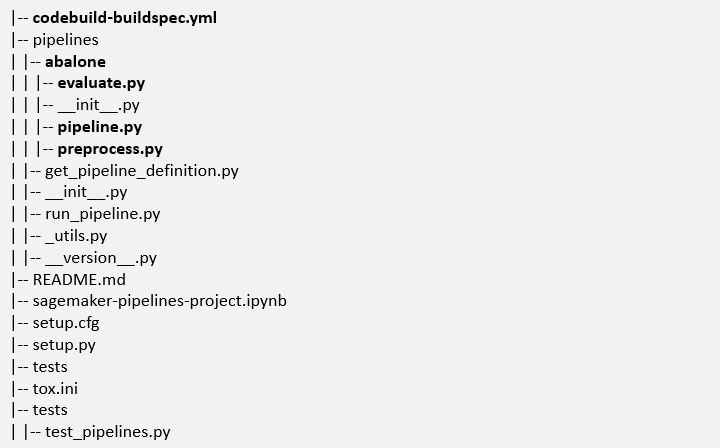
Let’s review the main folders and files we will be working with. The adapted version of these scripts can be found in the GitHub Repo. In the interest of time, feel free to copy the code in the repo to update pipeline.py, preprocess.py, evaluate.py, and codebuild-specbuild.yml.
- The pipelines folder contains the python scripts that orchestrate and execute the various components of our model-building pipeline. You will need to rename the “abalone” folder in this directory to “customer_churn”
- The evaluate.py script evaluates our model against a validation dataset. In this example, we use MSE, but you could adapt this to other appropriate metrics.
- The preprocess.py script performs various data processing and feature engineering steps like one-hot encoding and normalization. You can adapt this by injecting additional processing steps to fit your solution.
- The pipeline.py script orchestrates your entire SageMaker model-building pipeline. It loads machine images, specifies compute instances, and pulls from appropriate data sources. It can take some time to understand the ins and outs of this script, but it’s relatively simple once you get the hang of it. Start by editing the following:
- S3 location (line 95)
- custom image URI (line 121) — the steps for building a custom image are discussed in detail in this accompanying article: Guide to Implementing Custom Accelerated AI Libraries in SageMaker with oneAPI and Docker.
- your pipeline name (line 70) - The codebuild-specbuild.yml configures your build upon pushing a change to your CodeCommit Repo.
7. Once we finish editing those four files and configuring our custom training/serving image, we can push our changes to our repo. Since our template comes pre-configured with CI/CD, this will automatically execute the pipeline and train a model.
- Select the GIT tab from the side navigation panel and, select the files you have modified to add to the staging area and commit, then push changes to the remote repository.
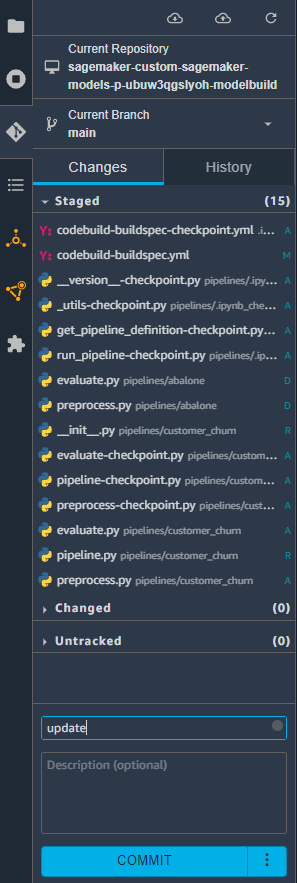
- To check if your CI/CD automation has properly triggered the build, you can go to AWS CodeCommit and select build history from the navigation panel. You should see a build run with an “in progress” status.
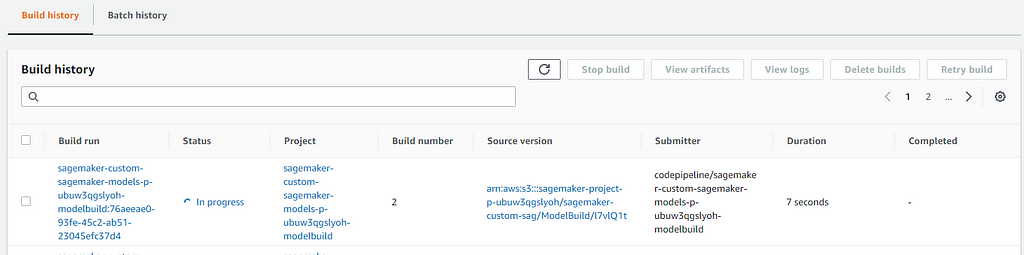
- Go to SageMaker Resources and select your project. From the pipeline tab, you can check the status of pipeline execution; you will find one Succeeded job, which was automatically executed when we cloned the template repos. You should also see a pipeline in Executing status, and you can double-click this to explore more details about your execution.

- You can monitor the progress of your pipeline with the visual graph representation. Clicking the nodes opens an execution metadata panel that includes inputs, outputs, and execution logs.
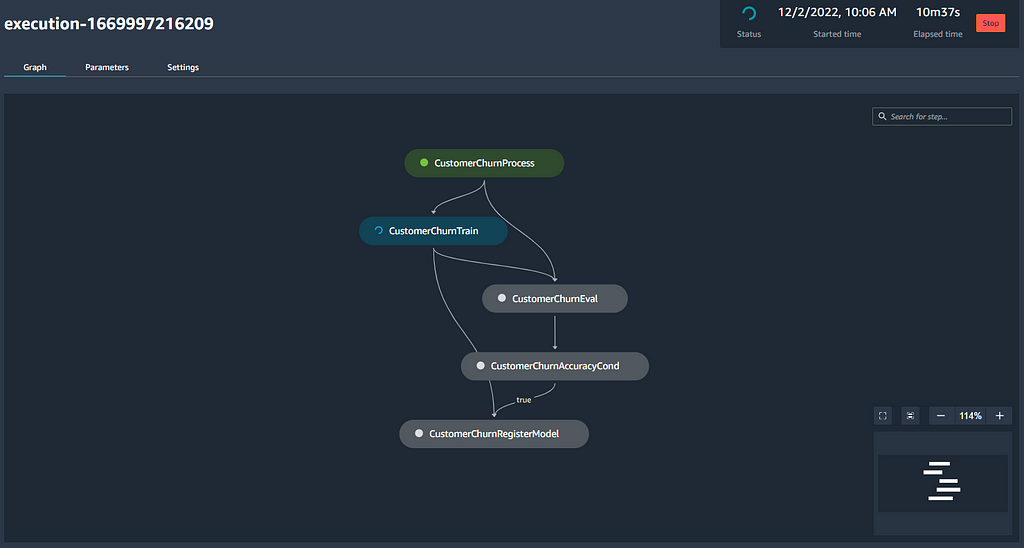
Upon successful completion of the pipeline, a model will be created. You access your model inside of the model group project tab.
Endpoints and Inference Jobs
SageMaker endpoints are created automatically by your pipeline and are responsible for handling the inference component.
- Since our model approval condition is set to “manual,” we will have to approve our model manually. When a model is approved, this will invoke a CloudFormation stack that creates a SageMaker model, SageMaker endpoint config, and SageMaker inference endpoint. All of these components can be tracked inside the central SageMaker AWS console. The code responsible for this automation can be found in the model deployment repo we cloned at the beginning of the tutorial.
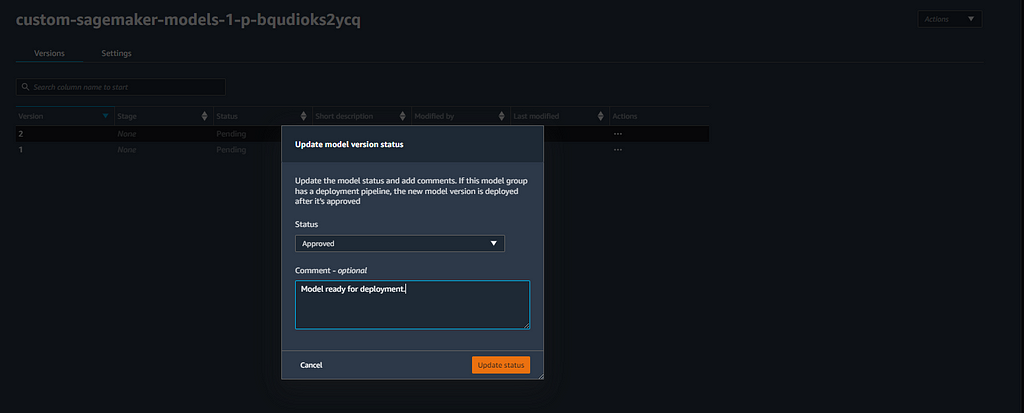
2. Check the status of your endpoint build in the sagemaker. Navigate to SageMaker Inference and select Endpoints. You can select View Logs to review event data from your endpoint on CloudWatch (Figure 11).
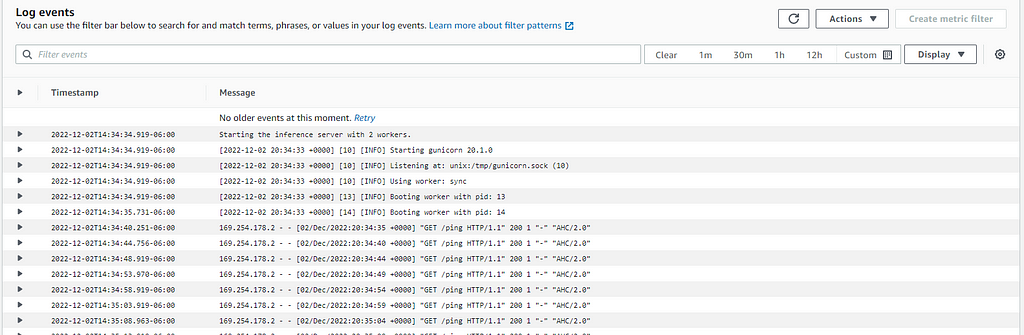
Another Good QC point is to check if your Endpoint is marked as “In-Service” in the Endpoint dashboard (Figure 12).

Setting up Lambda Function to Process API Requests
AWS Lambda functions prevent us from setting up dedicated servers for monitoring requests and executing small pieces of code like formatting and endpoint invocations. There are significant benefits to this, like only paying for the computer when the functions are triggered instead of a dedicated server which will bill us a reserved or on-demand cost.
The steps to build the lambda function for this particular tutorial are discussed in detail in this accompanying article: Guide to Building AWS Lambda Functions from ECR Images to Manage SageMaker Inference Endpoints.
Building a REST API using API Gateway
Configuring a REST API will allow us to send HTTP protocol requests to our SageMaker endpoint. The following steps outline how to achieve this using AWS API Gateway.
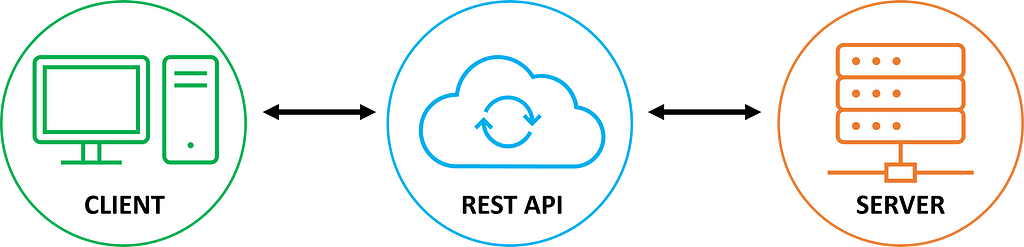
- Navigate to API Gateway and select “Build” from the REST API section.
2. Select REST, New API, and fill the API settings section with your name and endpoint type. Once complete, click Create.
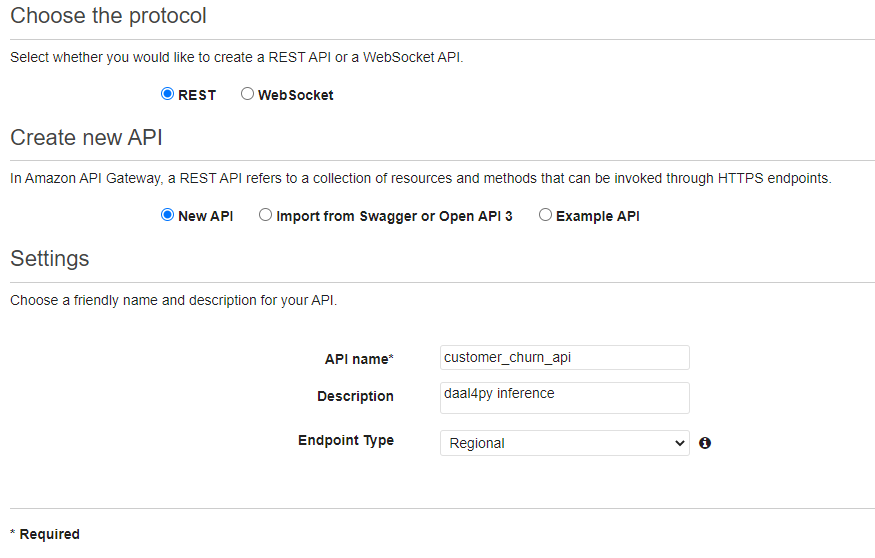
3. Go to the Actions dropdown and select Create Resource. Once complete, click Create Resource.
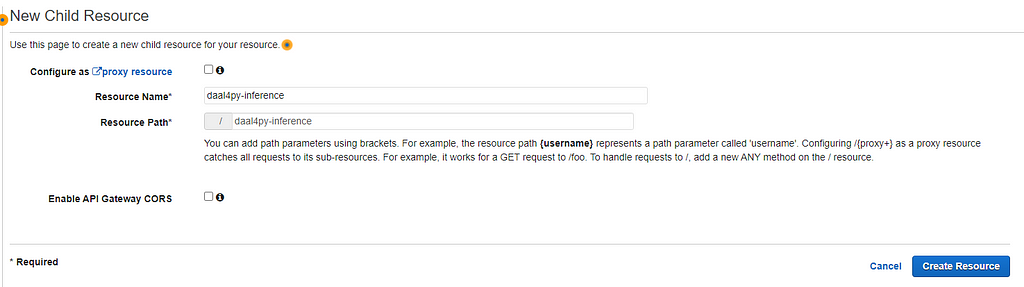
4. Go to the Actions dropdown and select Create Method. Select POST. Retrieve the name of the lambda function that you configured in the previous section and provide the same region as the rest of your resources.
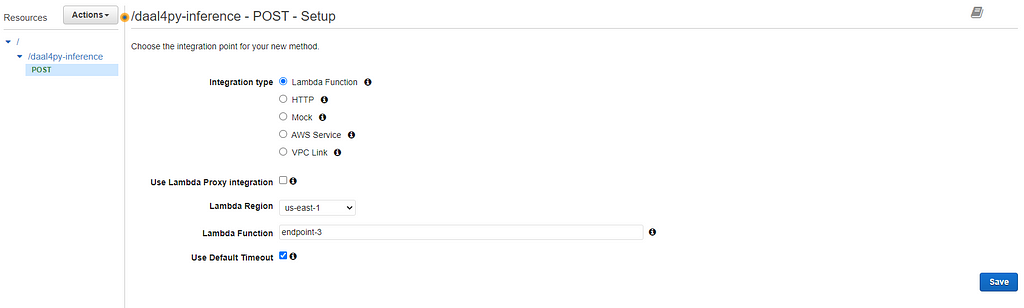
Upon creation of your gateway, you will be prompted with a diagram of your API architecture.
5. You can deploy the API by clicking on the Actions tab and selecting the Deploy API option. This will provide you with a link that you can use to send Post requests to your Model endpoint.
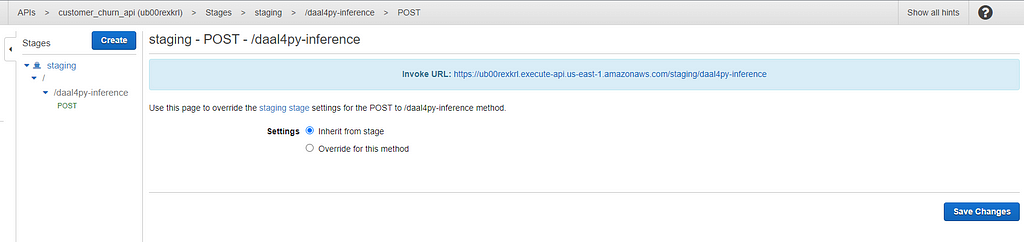
Testing your new API
Create a free Postman account at https://web.postman.co/
We can use Postman to create REST API requests to test our new API.
Create a new test in Postman, paste the link you created from your REST API, select Body as the input type and POST as the request type, and provide the input data.
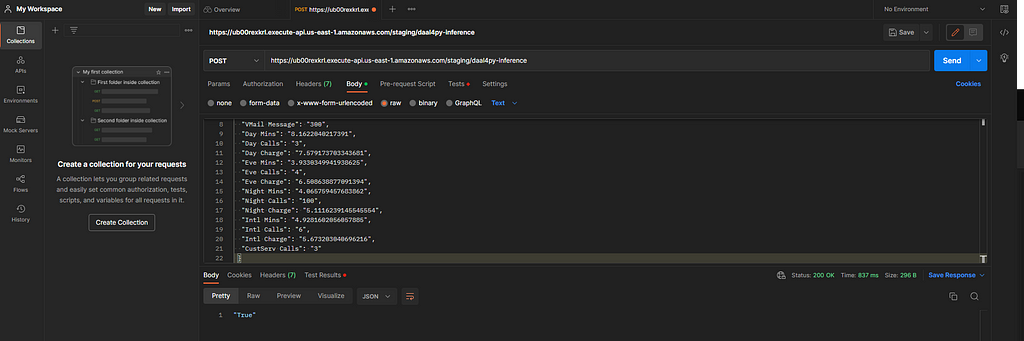
If you’ve completed all of the steps in this tutorial, you should get a “True” response from your API.
Conclusion and Discussion
Congratulations! You have built a custom MLOps pipeline on SageMaker with oneAPI hardware-accelerated libraries. Using the information in this tutorial, you can build end-to-end machine-learning pipelines in SageMaker and leverage hardware-optimized machine-learning libraries like daal4py.
In future articles, we intend to release code and walkthroughs of computer vision and natural language processing hardware-optimized SageMaker pipelines.
Sources:
- Guide to Building AWS Lambda Functions from ECR Images to Manage SageMaker Inference Endpoints | https://medium.com/@eduand-alvarez/guide-to-building-aws-lambda-functions-from-ecr-images-to-manage-sagemaker-inference-endpoints-4980a9b92290
- Guide to Implementing Custom Accelerated AI Libraries in SageMaker with oneAPI and Docker | https://medium.com/@eduand-alvarez/guide-to-implementing-custom-accelerated-ai-libraries-in-sagemaker-with-oneapi-and-docker-97547692cb6e
- https://docs.aws.amazon.com/sagemaker/latest/dg/your-algorithms-inference-code.html
- https://docs.aws.amazon.com/sagemaker/latest/dg/how-it-works-training.html
A Detailed Guide for Building Hardware Accelerated MLOps Pipelines in SageMaker was originally published in Towards Data Science on Medium, where people are continuing the conversation by highlighting and responding to this story.
...

 800+ IT
News
als RSS Feed abonnieren
800+ IT
News
als RSS Feed abonnieren